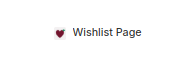Set Up Guide
This app involves 2 app blocks to add to your site. This tutorial runs through the setup.
These app blocks are the:
'Add to Wishlist' ButtonWishlist List- 1. Head to Sales Channels → Pages
- 2. Create a new page
- 3. Title as 'Wishlist' (optional naming)
- 4. Save your new Wishlist Page
- 5. Head to Content → Menus
- 6. Click 'Main Menu'
- 7. Add the Wishlist Page as a new Menu Item and click ‘Save Menu’
- 8. Head to Sales Channels → Themes → Customise
- 9. The ‘Wishlist’ should appear in your Header, click on ‘Wishlist’ to head to the page
- 10. Under Template → Page → click ‘Add Section’
- 11. Select 'Wishlist Page'
- 12. You can edit the text colour to match your theme, along with an optional welcome message
- 13. Then, head to any Product (e.g. Catalogue → any product)
- 14. Under Template → Product Information → select 'Add to Wishlist Button' (optional placement above or below other product info)
- 15. You can edit wishlist heart and text colours to match your theme